When the Session control is placed on the Form in design mode, an Icon will display on
the screen. This icon will not be visible at Run-time.
| ErrorColor | - the color of all controls that have been flagged as erred |
| MandatoryColor | - the color of all mandatory fields> |
| NoAutoUpdate | - Is the auto refresh turned on or off |
| OsType | - the type of Database the controls are connected to |
| WindowsKeyMapping | - use Windows Key mapping or MultiValue Key Mapping |
| Connect | - Connect to the Database |
| Disconnect | - Disconnect from the Database |
| SessionParent | - Holds the Base objects used to make the connection |
The Connect and Disconnect methods are optional. If a connection to the
database has not already been made when the other mvControls are activated, then a
connection will be made automatically. If the mvControls created the session, then
they will disconnect the session when the program is terminated.
![]()
The mvTextBox has basic validation control built into it. A Developer may
define the type of input that is valid, e.g. Numeric, Time, or Date. A Developer can
also specify a Host BASIC program to be run during both validation, and to generate a
“default” value for the control.
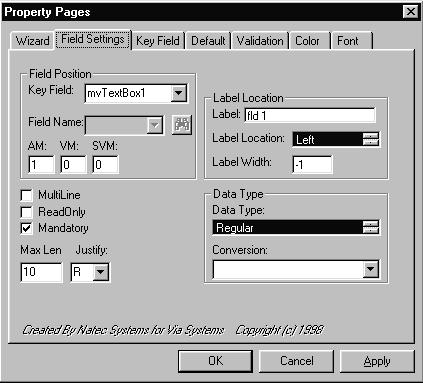
The mvTextBox can be defined as a Key Field. A Key Field is used to define which
record is to be read from the MultiValue Database. There are two different types of
Key Fields. The standard Key Field requires the user to input the record name to be
read; the Select List Key Field allows a user to scroll back and forth through a select
list using Arrow Buttons.
![]()
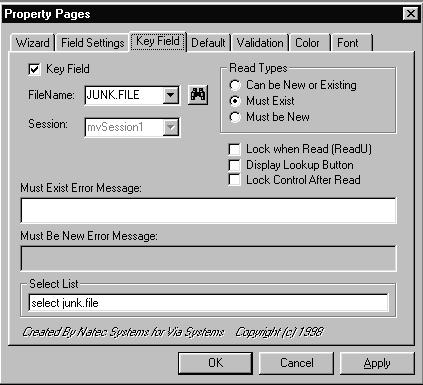
![]()
The mvComboBox has basic validation control built into it. A Developer may define
the type of input that is valid, e.g. Numeric, Time, or Date. A Developer can also
specify a Host BASIC program to be run during both validation, and to generate a
“default” value for the control.
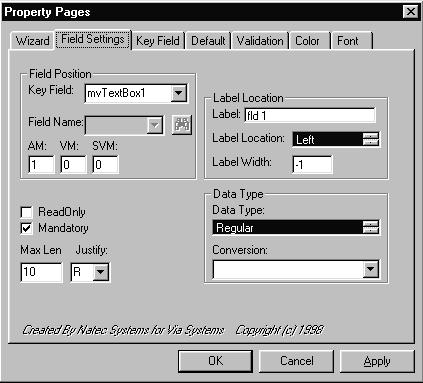 |
The mvComboBox can be defined as a Key Field. A Key Field is used to specify
which record is to be read from the MultiValue Database.
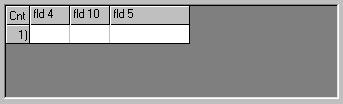
The mvButton performs several different functions. It allows the developer to
place a button on the form that can read from, or update, all other controls associated
with the same Key Field. The different functions that the mvButton can perform
include:
| Write |
This
mode will write any changes to the MultiValue Database |
| Write
and Clear |
This
mode will write any changes to the MultiValue Database and then clear all the associated
controls. |
| Clear |
This
mode will clear all the associated controls |
| Delete |
This
will delete the record associated with the Key Field |
| Write
and Exit |
This
mode will write any changes to the MultiValue Database and then exit the current form. |
| Quit
without Saving |
This
mode will just exit the current form without writing any changes to the MultiValue
Database. |
The mvButton is disabled until there are no associated controls that have their
ErrorFlag set to True and all mandatory input has been filled in by the user.
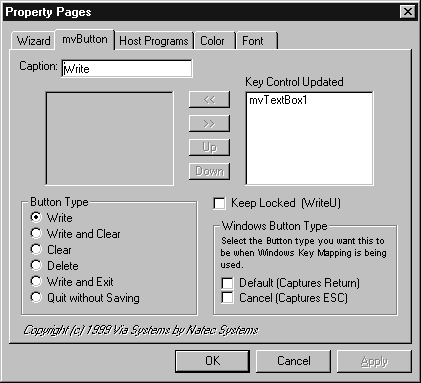
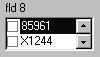
The mvListBox has basic validation control built into it. A Developer can also
specify a Host BASIC program to be run during both validation, and to create
“default” information for the control.
The mvListBox can read its list information from a specific record or a select
list. The values that are selected by the user are then saved in a multi-value or
subvalue dynamic array. The mvListBox can be either single select (allowing the user
to pick only a single selection) or multi-select. In multi-select mode, the
developer has a choice of the standard list box, or to display check boxes next to each
item.
![]()
The mvCheckBox allows the developer to specify the values to be placed into the dynamic array when the checkbox is checked or unchecked. By default, these values are 1 for a checked state and 0 for an unchecked state, but can be changed to any value the developer wishes.
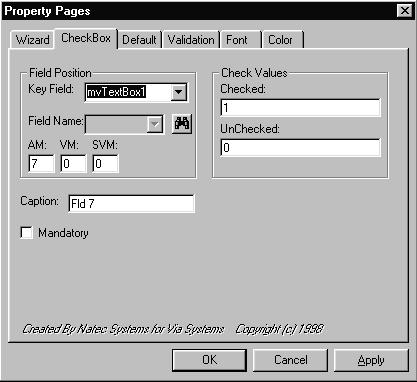
Q. How do I share Key Controls and Session Controls across Forms
A. The mvControls allow developer to use Key Controls and Session controls across forms. Since controls are form specific, the form has to be loaded into memory before mvControl Key controls and Session Controls can be accessed.
Q. I’m in Design Mode and in the Key Id dropdown list or the Session Dropdown list, my Key Controls and Session Controls were displayed, but are no longer in the list. What happened?
A. The form that the Key Control or the Session Control was on has been unloaded from memory.
Q. In my Key Id and Session DropDown list, I am getting items with explications points (!) in them. For Example, frmCust!CustNo. What are these?
A. These are controls that are accessible on other forms. It allows developer to reference Session Controls or Key Controls that have been placed on other forms.
WinLink32
D3 – using ODBC Subsystem Drivers
UV/Objects - Universe/UniData